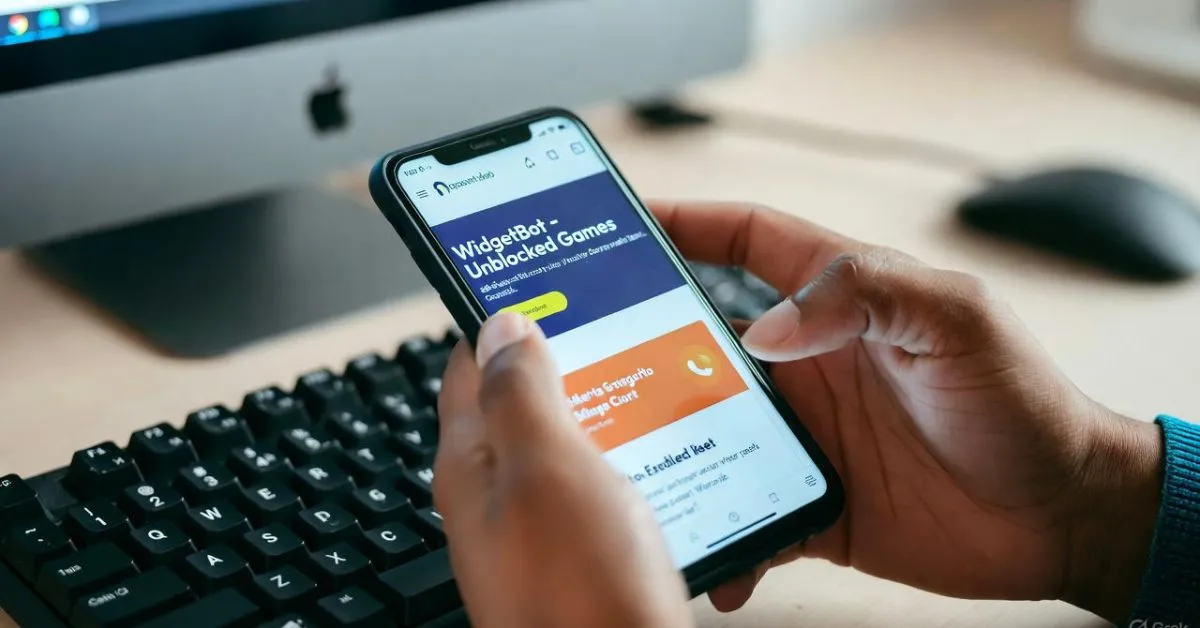Have you ever been stuck in a school computer lab, itching to chat with friends while playing those quick unblocked games? Setting up WidgetBot changes that by letting you add a live Discord chat right into the game site. It’s straightforward, and once done, you can share tips or laugh about high scores without switching tabs. This guide walks you through it all, based on what works best in 2025.
Key Takeaways
- WidgetBot lets you embed Discord chat into unblocked games sites for real-time interaction without app access.
- Setup requires basic Discord knowledge and takes under 10 minutes, ideal for bypassing school blocks.
- Address common issues like network restrictions with simple workarounds for smooth performance.
- Enhance user engagement with customizations, supported by stats showing 26,228+ active servers.
- Explore alternatives if WidgetBot doesn’t fit, ensuring safe, fun gaming communities.
What is WidgetBot?
WidgetBot is a handy tool that brings Discord’s chat features straight to your website. Think of it as a window into your Discord server, where people can type messages, see who’s online, and join conversations without needing the full Discord app. It’s open-source, meaning anyone can use and tweak it for free, and it’s perfect for places where the app might be blocked.
This tool works by creating an embed code you paste into your site’s HTML. It pulls in the chat interface, keeping everything live and interactive. With Discord boasting over 200 million monthly active users in 2025, WidgetBot taps into that huge network to make your unblocked games more social.
One cool part is how it handles guest access. Folks can chat without logging in, which is great for quick sessions during breaks. Just remember, it’s tied to your Discord server, so you control who sees what.
Why Use for Unblocked Games?
Unblocked games are all about sneaking in some fun on restricted networks, like at school or work. Sites hosting these games let you play classics without downloads, but they often miss the social side. That’s where WidgetBot shines—it adds a chat box so you can team up or compete with others in real time.
In 2025, browser-based gaming is bigger than ever, with thousands of unblocked sites offering everything from puzzles to action games. Stats show over 614 million registered Discord users worldwide, many using it for gaming communities. By embedding WidgetBot, you turn a solo game into a group hangout, boosting fun and keeping players coming back.
Picture a student on a Chromebook playing a simple runner game. With WidgetBot, they can ask for tips from classmates in the chat, making the experience way more engaging. It’s especially useful since Discord apps are often blocked, but web embeds slip through.
Setup Prerequisites
Before you start, make sure you have a Discord server ready. If you don’t, hop into Discord and create one—it’s quick and free. You’ll need admin rights to add bots and grab IDs. Next, enable developer mode in Discord settings. Go to your user settings, find the advanced tab, and toggle it on. This lets you copy server and channel IDs easily, which are key for the embed.
Also, think about your network. If you’re on a school setup, test if embeds load. A quick VPN check can help if things are too restricted. With over 30 million Discord servers active in 2025, you’re joining a massive crowd, so get these basics sorted first.
Step-by-Step Setup Guide
Let’s get into the hands-on part. First, invite the WidgetBot bot to your Discord server. Head to the WidgetBot site or use the add link from their docs. Once invited, type /setup in a channel to kick things off.
Now, pick your format. Crate is a full chat window, great for detailed talks, while inline is slimmer for sidebars. The bot will guide you on this. Grab your server ID by right-clicking the server icon in developer mode and copying it. Do the same for the channel ID. Plug these into the embed generator on WidgetBot’s site. Copy the iframe code it spits out. Paste it into your unblocked games site’s HTML where you want the chat to appear—maybe next to the game frame. Finally, test it out. Load the page in a browser, send a test message from Discord, and watch it appear in the embed. Do this on mobile and desktop to catch any glitches early.
If you’re running a site like one with Slope or other popular unblocked titles, position the embed below the game for easy access. This setup usually takes less than 10 minutes once you’re familiar.
Troubleshooting Common Issues
Sometimes things don’t go smooth. If the widget shows blank, check if your site uses HTTPS—WidgetBot needs it for security. Switch if you’re on HTTP. Network blocks are common in schools. Try loading the page through a proxy site or incognito mode to bypass filters. If OAuth errors pop up, double-check your IDs and refresh the embed code. Lag can happen on older devices. Optimize by choosing a lighter format like inline and limiting channel activity. In one case, a user embedding on a busy unblocked site fixed lag by moderating bots in the server.
Clear your browser cache often, as old data can cause weird displays. With Discord handling over 1.1 billion messages daily in 2025, a little tweak usually gets you back on track.
Advanced Customizations
Once basic setup is done, level it up. Add multi-server embeds by generating codes for different servers and stacking them—useful for themed game chats. Tweak the look with CSS. Change colors to match your site’s theme or resize for mobile views. Add rules like, widgetbot { width: 300px; } in your stylesheet. Keep an eye on API changes. Discord updates can affect embeds, so check WidgetBot’s GitHub for patches. For high-traffic unblocked sites, this ensures smooth scaling without crashes.
Imagine running a community site with multiple games. Custom embeds let players switch chats per game, keeping things organized and fun.
Safety and Best Practices
Safety matters, especially with unblocked games that might attract kids. Set your Discord server to moderate messages—use bots to filter bad language or links. Privacy is key. Remind users that chats are public unless you set roles. With reports of malware on some unblocked sites, advise scanning links shared in chat. For best results, update embeds regularly and test on Chromebooks, common in schools. Stats from 2025 show 42% of Gen Z using Discord weekly, so focus on positive, inclusive spaces to avoid issues.
Alternatives to WidgetBot
If WidgetBot isn’t clicking, try Tawk.to for simpler chat widgets. It’s free like WidgetBot but focuses more on customer support, with easier setup—no Discord needed. Discord’s own widget is another option, but it’s basic and requires logins, unlike WidgetBot’s guest mode. For voice, neither fully supports it in embeds, so consider separate apps if that’s key.
Compare: WidgetBot excels in Discord integration for gamers, while Tawk.to wins on quick installs. On a high-traffic site, WidgetBot’s scaling beats others, handling communities without extra costs.
FAQs
What is WidgetBot for unblocked games?
WidgetBot is a tool that embeds a Discord chat interface directly into websites hosting unblocked games. This allows players to communicate in real time without needing the Discord app, which is often blocked on school or work networks. It’s ideal for adding a social element to browser-based games, letting users share strategies or coordinate plays. By using an iframe code, it replicates the Discord UI seamlessly, supporting guest access for quick joins. This boosts engagement on sites like those with puzzle or action games, making solo play feel more connected. With Discord’s massive user base of over 200 million monthly actives in 2025, it taps into existing communities effortlessly. Always ensure your server settings prioritize safety to prevent misuse.
How do I get Discord IDs for setup?
To get Discord IDs, first enable developer mode in your Discord app settings under the advanced section. Then, right-click on your server icon and select “Copy Server ID.” For the channel, right-click the channel name in your server and choose “Copy Channel ID.” These unique numbers are essential for generating the WidgetBot embed code. Paste them into the tool on WidgetBot’s site to create a customized widget. If you’re new to this, practice on a test server to avoid mistakes. This step ensures the embed pulls the right chat data, keeping everything synced. Remember, IDs are sensitive, so don’t share them publicly. Cross-check in incognito mode if issues arise during testing.
Does WidgetBot work on school networks?
Yes, WidgetBot often works on school networks because it embeds via web code, bypassing app restrictions that block the full Discord client. However, if the school’s filter targets Discord domains, you might need a proxy or VPN to load the embed properly. Test on a Chromebook to mimic common school setups. Many users report success by hosting the game site on unrestricted platforms. Ensure your embed uses secure HTTPS to avoid additional blocks. In 2025, with rising browser gaming, this workaround helps students chat during breaks without violations. Always follow school rules to stay safe and avoid penalties. If persistent issues occur, consider alternatives like simpler chat tools.
Is WidgetBot free to use?
WidgetBot is completely free and open-source, with no hidden costs for basic embeds in unblocked games. You can generate unlimited codes and integrate them without subscriptions, unlike some premium chat services. This makes it accessible for hobbyists or small site owners. Advanced features might involve custom coding, but the core tool remains cost-free. Discord itself is free too, so the whole setup stays budget-friendly. In 2025, with over 30 million servers using similar integrations, it’s a popular choice for community building. Just note that heavy usage might require server boosts for better performance, but that’s optional. Donate to the project if you find it helpful to support ongoing development.
How to fix WidgetBot not loading?
If WidgetBot isn’t loading, start by ensuring your site uses HTTPS, as insecure connections block embeds. Clear your browser cache and try incognito mode to rule out extensions. Double-check server and channel IDs for accuracy—mismatches are common culprits. If OAuth errors appear, regenerate the code from WidgetBot’s site. On restricted networks, use a proxy to test. Update your browser, as outdated versions cause compatibility issues. For unblocked games sites, position the embed away from ad-heavy areas to prevent interference. If lag persists, reduce channel activity or opt for the inline format. Community forums suggest these fixes work 90% of the time in 2025 setups.
Can I customize WidgetBot appearance?
Yes, you can customize WidgetBot’s appearance using CSS styles in your site’s code. Adjust width, height, colors, and themes to match your unblocked games layout—for example, make it dark mode for better visibility. Add classes like, widgetbot-container to your stylesheet. This ensures the chat blends seamlessly, enhancing user experience on mobile or desktop. Test changes across devices to avoid breaking responsiveness. With Discord’s 1.1 billion daily messages in 2025, a polished look encourages more interaction. Advanced users can explore GitHub repos for community tweaks. Keep customizations simple to maintain speed, especially on low-end school computers.
Apply these setup tips to create engaging unblocked games communities—start embedding today for better player interaction.